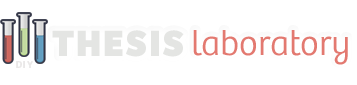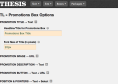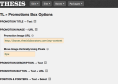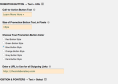Promotions Box Documentation
This documentation guide covers all the necessary steps for installing and setting-up the Promotions Box with your Thesis 2.1+ installation.
full documentation- Installing the Promotions Box
- Adding Promotions Box to Content
- Promotions Box Content Options
This article will show you how to customize the different sections of your promotion boxes. After adding a new promotion box you will find new options added to your ‘Skin Content’ page.
Customizing Promotion Boxes
To customize your Promotion boxes, visit your ‘Skin Content’ page and click the link of your new box from the list of boxes at the bottom. You will then see a page with the options included in the image below:

Promotion Box Options
The following gallery shows each of the options as they are selected. You can also see a breakdown of the Promotion Box options below the gallery.
All options will be different for each new box you add. It’s recommended that you rename your Promotion boxes after you add them so you can easily navigate to them on your ‘Skin Content’ page.
Here is a list of the available options for Promotion Boxes:
- Promotion Title Options – Set a title to be used for the box and a pixel size for the font.
- Promotion Image Options – URL of image and the positive or negative spacing in pixels.
- Promotion Description Options – Write your description and set the size of the font.
- Promotion Button Options – Set button text, font size, color and URL to point the link.
- Promotion Link Target Options – Open links in same page, a new page or a parent page.
If you still have questions about this documentation, please start a new topic within the appropriate content section on the support forums here.
Promotions Box Documentation
This documentation guide covers all the necessary steps for installing and setting-up the Promotions Box with your Thesis 2.1+ installation.
full documentation- Installing the Promotions Box
- Adding Promotions Box to Content
- Promotions Box Content Options