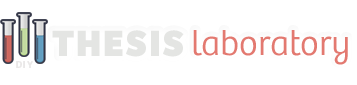Welcome Bar Box Documentation
This documentation guide covers all the necessary steps for installing and setting-up the Welcome Bar Box with your Thesis 2.1+ installation.
full documentation- Installing the Welcome Bar Box
- Adding Welcome Bar to Content
- Welcome Bar Box Content Options
This article will show you how to customize the different sections of your Welcome Bar box. After adding the Welcome Bar box you will find new options added to your ‘Skin Content’ page.
Customizing the Welcome Bar Box
To customize your Welcome Bar box, visit your ‘Skin Content’ page and click the link for the Welcome Bar box from the list at the bottom. You will then see a page with the options for customizing your Welcome Bar.
If you have the Developer Tools box (from DIYThemes) installed, you will also be able to customize your box options from within the Skin Editor. I recommend using this because it makes customizing boxes much easier.
Main Welcome Bar Box Options
The first set of options for your Welcome Bar Box are for your custom text, URL and behavior of the box. These can be seen in the image below:

Simply follow the steps below to customize your box
- Type the message and button text you would like to display.
- Set the URL for the button and how the page will open.
- Set behavior of the box (static/fixed) and speed of transitions.
Welcome Bar Box Color Options
The second set of options for your Welcome Bar Box are for colors. The image below shows each of these settings followed by a list of each color option.

Be sure to include the ‘#’ character before your HEX number or colors will not display properly.
All Color Options for Welcome Bar Box:
- Message Text Color
- Background Color
- Bottom Border Color
- CTA Button Color
- Button Hover Color
- Button Text Color
After customizing the Welcome Bar options the way you like them, save your settings and changes will take place on the front-end of your site. The image below shows an example of how the Welcome Bar Box will display.

If you still have questions about this documentation, please start a new topic within the appropriate content section on the support forums here.
Welcome Bar Box Documentation
This documentation guide covers all the necessary steps for installing and setting-up the Welcome Bar Box with your Thesis 2.1+ installation.
full documentation- Installing the Welcome Bar Box
- Adding Welcome Bar to Content
- Welcome Bar Box Content Options