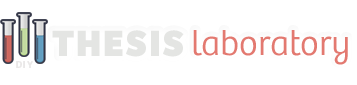Welcome Bar Box Documentation
This documentation guide covers all the necessary steps for installing and setting-up the Welcome Bar Box with your Thesis 2.1+ installation.
full documentation- Installing the Welcome Bar Box
- Adding Welcome Bar to Content
- Welcome Bar Box Content Options
This article demonstrates how to add the Welcome Bar box to your website. The Welcome Bar box can be added to as many of your page templates as you like.
Adding the Welcome Bar Box for Use
To use the Welcome Bar Box on your website you will need to visit your Thesis Skin Editor and use the drop-down menu in the upper right corner to select the TL » Welcome Bar list option.

Where the Welcome Bar Box will show-up.
Next you will Shift + Drag the box to the very top of your HTML Body section. The Welcome Bar Box should be placed above all other boxes (mainly for consistent admin/front-end experience).

Where to place the Welcome Bar Box.
The Welcome Bar Box currently supports the creation of a single Welcome Bar. This bar can be used on any or all of your page templates by dragging it into the HTML Body on each individual template.
YOU CAN SEE A QUICK OVERVIEW OF THESE STEPS BELOW:
- Visit Your Thesis Skin Editor Page
- Add Welcome Bar Box from Drop-down
- Drag to Top of HTML Body in Page Template
- Repeat on Any Page Template You Like
If you still have questions about this documentation, please start a new topic within the appropriate content section on the support forums here.
Welcome Bar Box Documentation
This documentation guide covers all the necessary steps for installing and setting-up the Welcome Bar Box with your Thesis 2.1+ installation.
full documentation- Installing the Welcome Bar Box
- Adding Welcome Bar to Content
- Welcome Bar Box Content Options