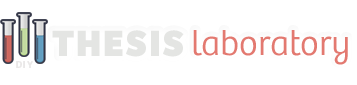Welcome Bar Box Documentation
This documentation guide covers all the necessary steps for installing and setting-up the Welcome Bar Box with your Thesis 2.1+ installation.
full documentation- Installing the Welcome Bar Box
- Adding Welcome Bar to Content
- Welcome Bar Box Content Options
This article includes documentation for installing the Welcome Bar box. These steps will be the same for all boxes you install from Thesis Laboratory. Some boxes may require additional steps before use.
Managing Your Thesis Boxes
Visit the ‘Manage Boxes’ tab within your Thesis editor
THERE ARE TWO WAYS TO REACH THE ‘MANAGE BOXES’ PAGE:
- Within your Thesis Editor, visit the Boxes > Manage Boxes tab from the drop-down menu.
- Click the ‘Manage Boxes’ option in the Thesis section of your WordPress admin sidebar.
Upload & Add the Box
- Click ‘Upload Box’ – This is the blue button at the top of your ‘Manage Boxes’ page.
- Choose the zip file – Select zip file of the Welcome Bar Box on your computer.
- Click ‘Add Box’ – Use the green ‘Add Box’ button and your box will appear in the list.
- Select/Activate Box – Click the checkbox within the Welcome Bar Box list item.
- Save Your Boxes – Click the green ‘Save Boxes’ button and you are finished.
If you still have questions about this documentation, please start a new topic within the appropriate content section on the support forums here.
Welcome Bar Box Documentation
This documentation guide covers all the necessary steps for installing and setting-up the Welcome Bar Box with your Thesis 2.1+ installation.
full documentation- Installing the Welcome Bar Box
- Adding Welcome Bar to Content
- Welcome Bar Box Content Options