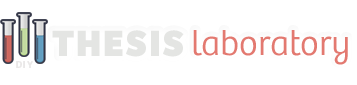Criss Cross Skin Documentation
This documentation guide covers all the necessary steps for installing and setting-up the Criss Cross skin with your Thesis 2.1+ installation, plus a content styling guide.
full documentation- Installing the Criss Cross Skin
- Criss Cross Skin Content Options
- Criss Cross Skin Design Options
- Criss Cross Widgets & Templates
This article covers the different design options included with the Criss Cross skin. You will learn how to customize the look & feel throughout your website using the ‘Skin Design’ section of Thesis.
Customize the Color Scheme
The Criss Cross skin includes the Thesis color picker with ColorScale technology. This tool, as seen in the photo below, allows you to create beautiful color schemes without any effort.

The ColorScale tool creates your sites color scheme based on the main color of your choosing. Simply select the color you would like to focus your website around and Thesis will take care of the rest for you. You also have the option of using a grayscale color scheme or setting the colors back to Criss Cross defaults.
Content Position & Widths
Below the skins color options are settings for layout widths and positions. The image below shows what these options are. There is a radio-box with options to place your content on the left or right along with inputs for your content/sidebar widths in pixels.

Simply click on this link in your skin’s design section and enter the information you desire, then save your settings and you will notice the changes on your website.
Font Sizing and Styles
Font settings within the Thesis skin design options are for your main font, your navigation menu font and your sidebar/footer font. The photos below show what options are available for each font settings section.
Simply click on the font option you would like to customize and enter your desired settings. Then save and you will notice the changes on your website.
If you still have questions about this documentation, please start a new topic within the appropriate content section on the support forums here.
Criss Cross Skin Documentation
This documentation guide covers all the necessary steps for installing and setting-up the Criss Cross skin with your Thesis 2.1+ installation, plus a content styling guide.
full documentation- Installing the Criss Cross Skin
- Criss Cross Skin Content Options
- Criss Cross Skin Design Options
- Criss Cross Widgets & Templates