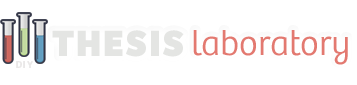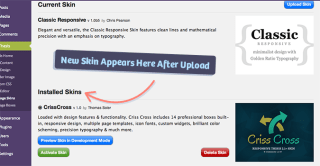Criss Cross Skin Documentation
This documentation guide covers all the necessary steps for installing and setting-up the Criss Cross skin with your Thesis 2.1+ installation, plus a content styling guide.
full documentation- Installing the Criss Cross Skin
- Criss Cross Skin Content Options
- Criss Cross Skin Design Options
- Criss Cross Widgets & Templates
This Article covers the installation process of the Criss Cross Skin. After obtaining your purchase link and downloading the .zip file you will install Criss Cross using the steps listed here.
Visit The ‘Manage Skins’ Tab in Your Thesis Editor
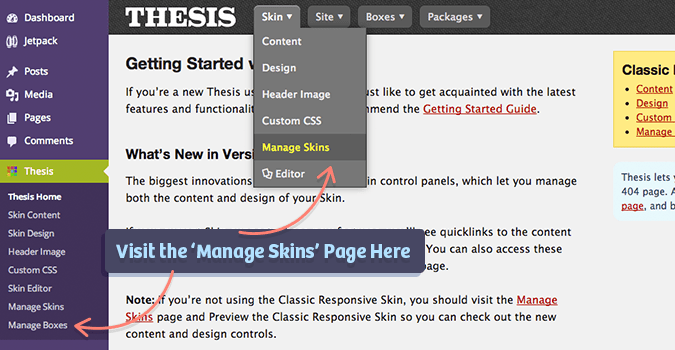
From your ‘Thesis Home’ section of the WordPress Admin, visit the ‘Manage Skins’ page found within your Thesis sidebar menu or inside the ‘Skin’ drop-down menu.
Upload the New Skin to Your Thesis Installation
Once you are on the ‘Manage Skins’ page, click the blue ‘Upload Skin’ button in the upper right corner. Select the appropriate .zip file and click the green ‘Add Skin’ button.
After uploading Criss Cross you will see it added to your list of available Thesis skins.
Activate the Criss Cross Skin & Customize Options
Click the green ‘Activate Skin’ button found below the skins description and if all was done accordingly, Thesis will now be using the Criss Cross skin.

After activating the skin all settings will be their out-of-the-box defaults. Further documentation sections will cover the customization process with design options, content options & more.
If you still have questions about this documentation, please start a new topic within the appropriate content section on the support forums here.
Criss Cross Skin Documentation
This documentation guide covers all the necessary steps for installing and setting-up the Criss Cross skin with your Thesis 2.1+ installation, plus a content styling guide.
full documentation- Installing the Criss Cross Skin
- Criss Cross Skin Content Options
- Criss Cross Skin Design Options
- Criss Cross Widgets & Templates